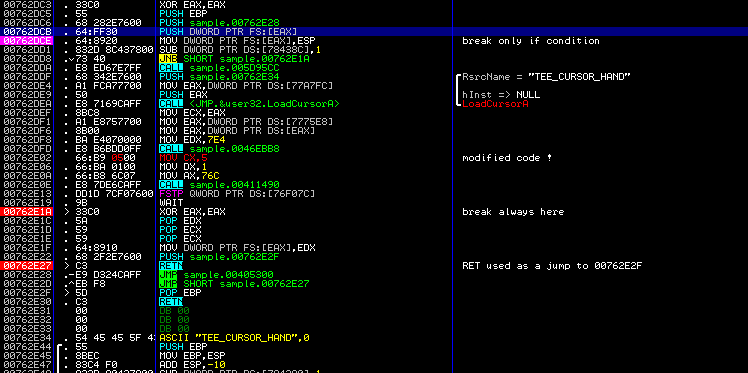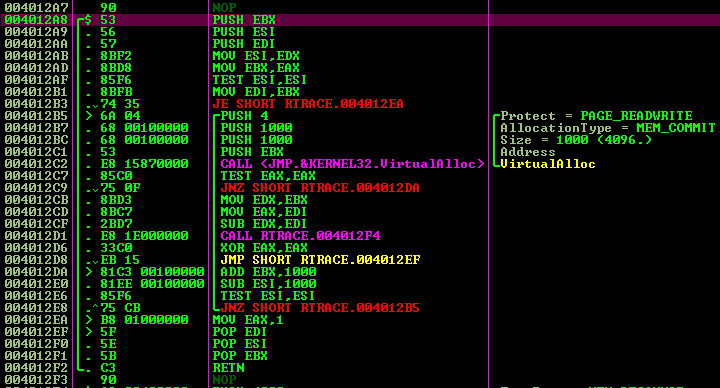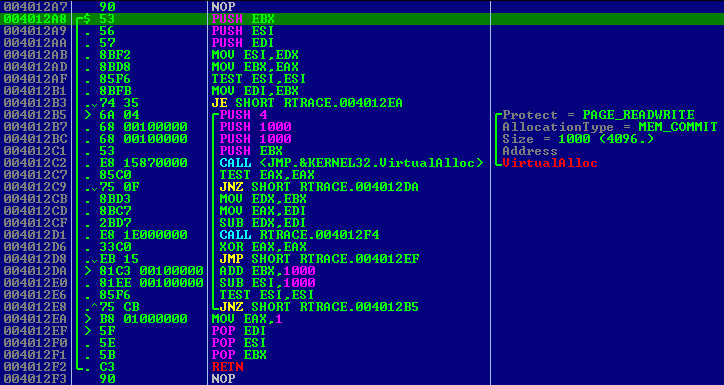Schemes
Here I place colour and highlighting schemes created by OllyDbg
users.
There is no installer as yet. To install scheme, please do the
following:
- Close OllyDbg.exe;
- Open ollydbg.ini in any text editor;
- Search for the line containing [Colours]. This
line is
followed by eight pairs of schemes and scheme names like this:
- [Colours]
- Scheme[0]=0,12,8,15,7,8,7,13
- Scheme name[0]=Black on white
- ...
- Choose the colour scheme you want to replace (0 to 7). For
example,
this
is scheme no. 3;
- Delete lines Scheme[3] and Scheme name[3];
- Insert lines Scheme[*] and Scheme name[*]
from the new scheme and substitute asterisks (*) with
scheme
number (3);
- Search for the line with [Syntax];
- Choose syntax highlighting scheme to replace (1 to 3). Notice
that
OllyDbg
ignores scheme 0 ("No highlighting");
- Replace lines with Commands[*], Operands[*]
and Scheme name[*];
- Save ollydbg.ini;
- Restart OllyDbg and select new colours and highlighting.
Important notice: Please keep in
mind
that my total webspace is limited to 10 MB, so I will be unable
to illustrate all your contributions.
First scheme was proposed by Alex
from Italy. A nice and calming combination of mostly green text on the
black background.
[Colours]
Scheme[*]=10,14,16,0,5,13,17,13
Scheme name[*]=Alex black
[Syntax]
Commands[*]=10,11,12,14,10,13,10,48,48,2,110,0,0,0
Operands[*]=0,73,0,0,0,0,0,0,0,0,0,0,0,0
Scheme name[*]=Alex black
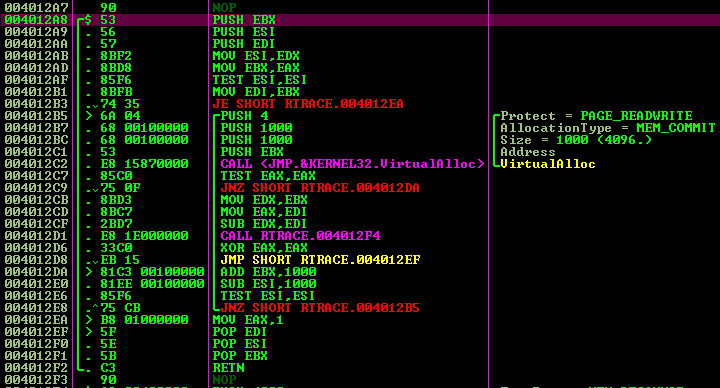
This one is from Benjamin Peterson.
He writes: "As I loved the old Borland C++ IDE, here is a color
scheme
that gives a
similar feeling..."
[Colours]
Scheme[*]=10,12,8,1,2,17,3,13
Scheme name[*]=Old IDE
[Syntax]
Commands[*]=10,15,14,14,13,11,12,11,12,7,9,0,0,0
Operands[*]=1,10,10,10,8,7,10,13,0,0,0,0,0,0
Scheme name[*]=Old IDE
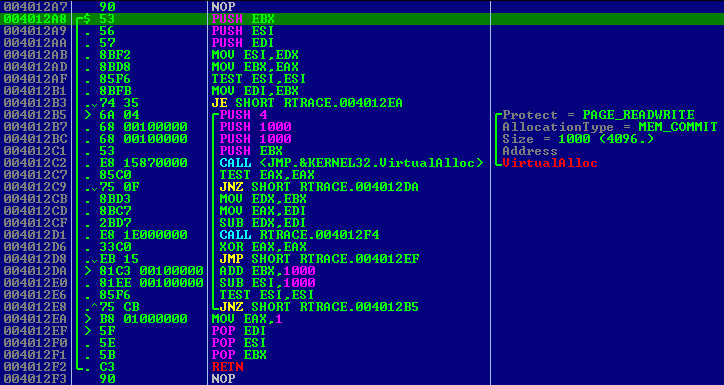
Another one is
sent by Patrick from France - merci beaucoup, Patrick!
What Patrick wrote: This scheme is
derived from the “Mostly black and Jumps’n’calls” scheme. It is
intended to make debug sessions as effective as possible by
highlighting more information that is usually important (conditional
jumps, constants, calls) and less information that is comparatively of
little use or very abundant (filling, general registers and memory
locations).
[Colours]
Scheme[*]=15,12,7,0,1,9,7,13
Scheme
name[*]=Patrick Black
[Syntax]
Commands[*]=31,13,112,80,11,64,64,14,96,2,12,10,10,10
Operands[*]=1,15,13,14,7,7,10,14,0,0,0,0,0,0
Scheme
name[*]=Patrick Jumps'n'calls
Here is an example showing the CPU
register window. The font used is Terminal (height:9, width:6) but
really choose the font you prefer or that is best suited to your vision
requirements.
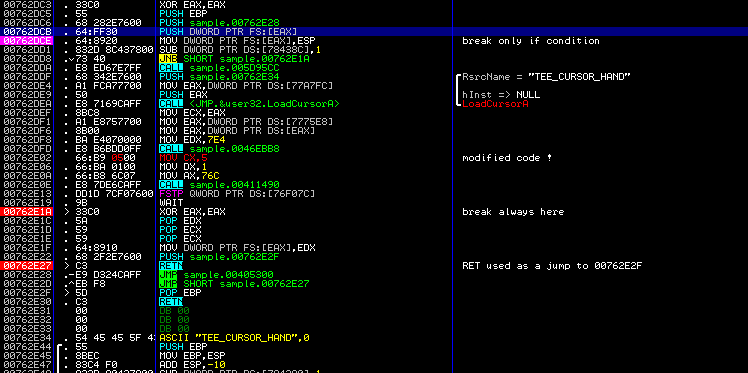
More detailed explanations follow:
- White on black or white on black is of course a matter of taste
but coloured instructions stand out better on a black background.
- White and light grey are used for normal text, light green and
cyan are used to highlight more, and yellow and red to highlight
even more. Dark green is used to almost hide text from view.
- For a given colour, inverted text stands out more than normal
text. It is used for jumps and calls, breakpoints and bad commands only.
- Pushs and pops are of the same colour as calls and retns but with
less emphasis. This is done on purpose so that they can be matched
easily with the command they belong to.
Thank you, Patrick!